First we need java. Tomcat11 requires Java Development Kit(JDK) 21 or later versions. You can download and install with following link https://www.oracle.com/java/technologies/downloads
After the installaton you can check version.
java -version

Please note that, if you have multiple java installed in your sever. You need to set JAVA_HOME environment parameter to set correct version.
Download the tomcat11 installation file
wget https://downloads.apache.org/tomcat/tomcat-11/v11.0.0-M14/bin/apache-tomcat-11.0.0-M14.tar.gz
After download create tomcat user in linux and copy tar file to tomcat user home directory and change ownership
groupadd tomcat useradd -g tomcat tomcat
login with tomcat user.
Extract it.
tar xvfz apache-tomcat-11.0.0-M14.tar.gz
By default, Tomcat listens on port 8080. If you want to change this, you can edit conf/server.xml file and change Connector element.
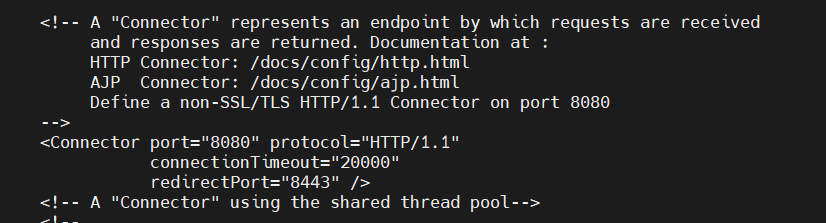
Now we can start tomcat to move bin directory
./starup.sh

Checking java process
ps -ef | grep java

and we can check log file moving logs directory and find “Server startup in” line.
tail -100f catalina.out

and we need to configure tomcat security.
By default, Tomcat does not require authentication to access its web interface. To secure Tomcat, you can add a username and a password to conf/tomcat-users.xml
<user username="tomcat" password="tomcat" roles="manager-gui,admin-gui"also we need to comment following lines in webapps/manager/META-INF/context.xml
<!--
<Valve className="org.apache.catalina.valves.RemoteAddrValve"
allow="192\.\d+\.\d+\.\d+|::1|0:0:0:0:0:0:0:1" />
-->Now we can restart tomcat moving to bin directory and type command
./shutdown.sh./startup.sh
Finally we can login from browser with http://<YOUR IP>:8080
Ok that’s it.
